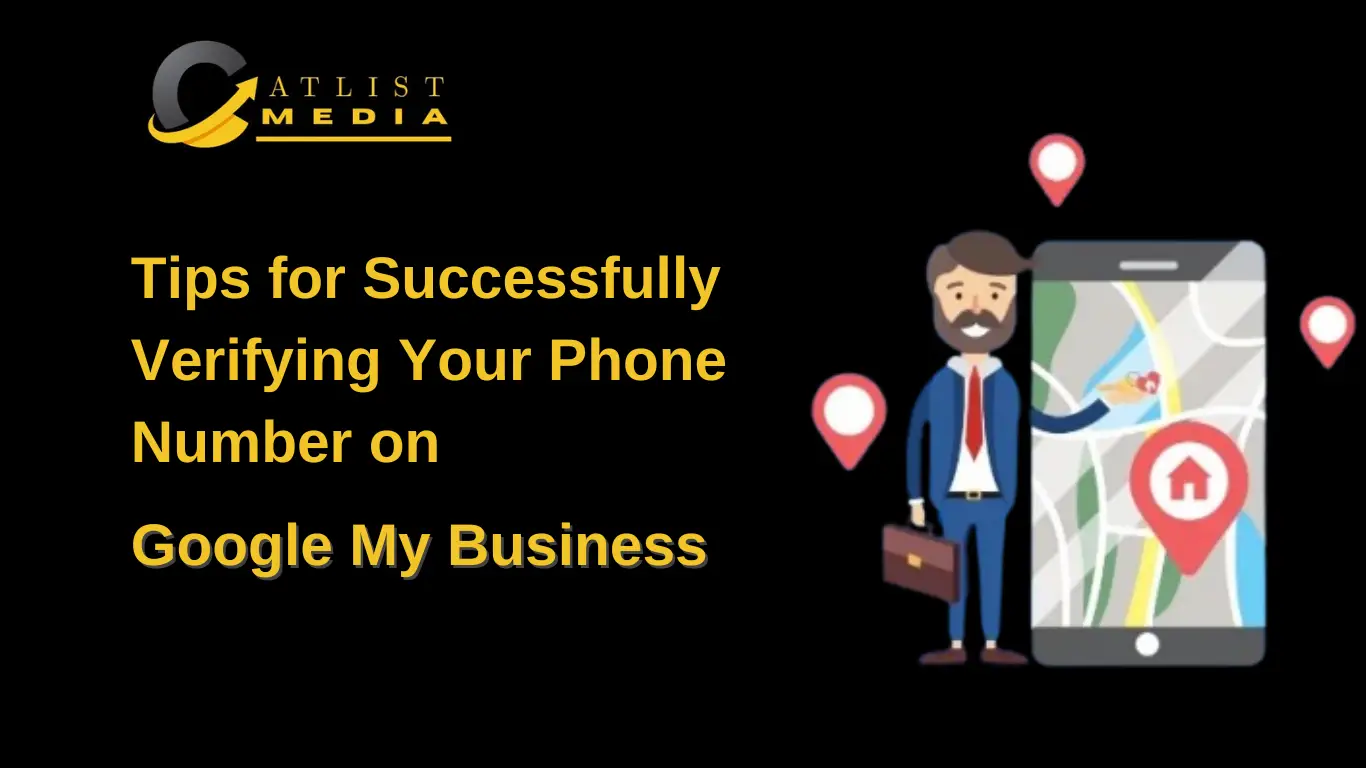Google My Business is a free business tool provided by Google to create and manage your local online presence on Google Search & Google Maps. By creating a Google My Business profile you can showcase important information like Name, Address, Phone number, Directions, Website, Business hours, Customer reviews, etc. It also lets businesses upload photos and posts to engage with potential customers.
Anyone from a shopkeeper to a big business can create their business profiles on Google My Business. There are some importance of having a GMB profile like
- It becomes easier for customers to find businesses in their area, as GMB profiles appear in Google search & maps.
- A well-optimized GMB profile improves local search rankings and helps appear in the top results.
- GMB allows customers to interact directly with businesses with reviews and by asking questions, which helps in building trust & credibility.
- Customers can quickly access essential business information, which increases convenience and enhances the user experience.
Through our 7+ years of experience in digital marketing, we have analyzed the many businesses that face problems while verifying the mobile number on GMB. But before diving into the tips we need to know why it is important to verify your mobile number, though you can continue without it.
Here are certain important factors on why you should verify & update your mobile number on GMB
- Builds Credibility: Customers are more likely to interact with businesses that have verified mobile numbers and also build trust.
- Improves Customer Confidence: A verified mobile number builds trust & confidence in your potential customers that they can reach your business directly when required, fostering trust and increasing the likelihood of customer engagement.
- Prevents Fraud and Misrepresentation: It reduces the risk of fraudulent activity by ensuring that only authorized businesses are associated with the phone number.
- Boosts Local SEO Rankings: Verifying your mobile number enhances your online visibility and improves your ranking in local search results, driving more traffic to your business.
- Customer Satisfaction: With verified phone numbers customers can easily contact your business for any support. This improves customer satisfaction and strengthens your business relationships.
How to verify your phone number on GMB?
Now let’s talk about some general methods to verify your mobile number. Google provides a few methods to verify your phone number:
- Phone Call Verification
- Process: Google may offer the option to verify your business via an automated phone call. Once selected, you’ll receive a call on your provided business phone number, and Google will provide a unique verification code.
- Steps:
- Log in to your Google My Business account.
- Select the business profile you want to verify.
- Choose the "Verify by Phone" option (if available).
- Answer the call and listen to the automated message for the verification code.
- Enter the code into your GMB dashboard to complete the process.
- SMS (Text Message) Verification
- Process: In some cases, Google offers SMS verification, where you receive a text message containing a code.
- Steps:
- Log in to your GMB account and select your business.
- Choose the "Verify by SMS" option (if applicable).
- You’ll receive a text message with the verification code on your registered phone number.
- Enter the code into your GMB dashboard to complete verification.
- Postcard Verification (Default Option)
- Process: For most businesses, Google sends a postcard to the physical business address. The postcard will include a verification code that you must enter in your GMB profile. This method verifies both your address and phone number.
- Steps:
- Sign in to your GMB account and select the business you wish to verify.
- Select the "Verify by Postcard" option.
- Google will send a postcard containing the verification code to your business address.
- Once received, enter the code into your GMB dashboard.
- Email Verification (Limited Availability)
- Process: Some businesses may be eligible for email verification, where Google sends a code to the registered email associated with the GMB account.
- Steps:
- Log in to GMB and select the business.
- If available, choose "Verify by Email."
- Check your email for the verification code.
- Enter the code in the GMB dashboard to complete the verification.
- Instant Verification (For Existing Verified Google Accounts)
- Process: If your business has already been verified in another Google service, like Google Search Console, you may qualify for instant verification.
- Steps:
- Log in to your Google My Business account.
- If your business is eligible, you'll be instantly verified without needing further action.
- Video Call or Photo Verification (Rare Cases)
- Process: In certain instances, Google may request verification via video call or by submitting photos of your business premises and signage. This method is used to verify the legitimacy of the business when other methods are unavailable or unsuccessful.
Verifying your phone number is a vital step in ensuring your Google My Business listing is authentic and accessible to potential customers.
Common Mistakes to Avoid During Verification
- One common mistake is entering the wrong phone number. Double-check to ensure that the number you provide is accurate and matches your business's contact details.
- Another mistake is not answering the verification call or message promptly. Make sure to be available to receive the verification code as soon as you request it.
- Troubleshooting Verification Issues
- If you encounter issues during the verification process, first check that you have entered the correct phone number. If the number is correct and you still do not receive the verification code, try requesting it again.
- In some cases, it may be beneficial to wait a few minutes, as there can be delays in receiving the verification code due to network issues.
Now the question may arise what to do if the verification fails or shows a number not approved even after trying several times. Then use these tricks which we have applied in some of our client’s projects for number verification.
Tricks to Try When GMB Phone Number Verification Fails:
- Check if Your Number is Listed in Google’s Database
The first step is to see whether Google recognizes your phone number. To do this:- Open your browser and type your phone number (e.g., [9319358407]) into the Google search bar.
- Review the search results. If no results related to your number appear, it indicates that your phone number isn’t updated in Google’s database.
- To make your number more visible, start by sharing posts on social media platforms, updating it on your website, and listing it in other directories. This will help Google index your number.
- Use Multiple Devices and Emails to Suggest Edits
Another method to update your phone number is by suggesting edits through different Google accounts. Here’s how:- Search for your business profile (e.g., Catlist Media - Digital Marketing Company in Yamuna Vihar) from multiple devices and email accounts.
- Once the profile is displayed, look for the “Suggest an Edit” option.
- Submit the phone number you want to update and complete the process.
- Repeat this step from at least 5 different devices and Google accounts to increase the chances of approval. Google will recognize the changes more quickly when several users suggest the same update.
If all other methods fail and your phone number is still not verified on Google My Business (GMB), you can reach out to GMB support to resolve the issue. Here is the complete process to contact GMB support and update your phone number:
Step-by-Step Process to Contact GMB Support for Phone Number Update
1. Access Google My Business Help Center
- Go to the [Google My Business Help Center](https://support.google.com/business).
- Scroll to the bottom of the page and click on the “**Contact Us**” button.
2. Choose the Issue Type
- You’ll be directed to a new page where you need to select the type of issue.
- Select the category that most closely matches your problem. For phone number verification issues, choose options like “Fix verification issues” or “Update business information”
3. Use the GMB Support Chat or Email Option
- After selecting the relevant category, Google will show different support options depending on availability. These could include:
- Chat: A live support agent can help resolve the issue in real-time.
- Email: If chat support is unavailable, you can submit a form and explain the problem. The GMB team will respond via email.
4. Submit the Problem in Detail
- If using the chat or email option, explain your issue clearly. Mention that you’ve tried multiple verification attempts, but your phone number is not getting approved.
- Include the following details:
- Your business name and GMB profile link.
- The phone number you’re trying to update.
- Screenshots of any error messages or issues.
- A summary of the steps you’ve already taken to resolve the issue.
5. Verify Business Ownership (if requested)
- In some cases, GMB support may ask you to prove business ownership. Be prepared to provide additional information such as:
- A scanned copy of business documentation (e.g., utility bills, business license).
- Screenshots of your website showing the phone number.
- Any other supporting documents to verify the business location and contact details.
6. Follow Up
- After submitting the request, you’ll receive a confirmation email with a case number.
- GMB support typically responds within 24-48 hours. If you don’t receive a response or if the issue persists, reply to the same email or chat to follow up on the case.
7. Escalate (if Needed)
- If the issue is not resolved through regular support channels, you can escalate the case. Request for the case to be forwarded to a specialist or higher-tier support if necessary.
8. Track Changes and Updates
- Once the GMB support team updates the number, check your GMB profile to ensure the changes are reflected. This may take a few days to fully propagate across Google Search and Maps.
By following this process, you can efficiently get assistance from GMB support to update your phone number and ensure your business information is accurate.
If you're facing challenges with Google My Business (GMB) or local SEO and need expert assistance, feel free to reach out to Catlist Media. Our team specializes in resolving local SEO issues and optimizing your online presence. Contact us today at +91-9319358407 or +91-7011954242 for professional support!